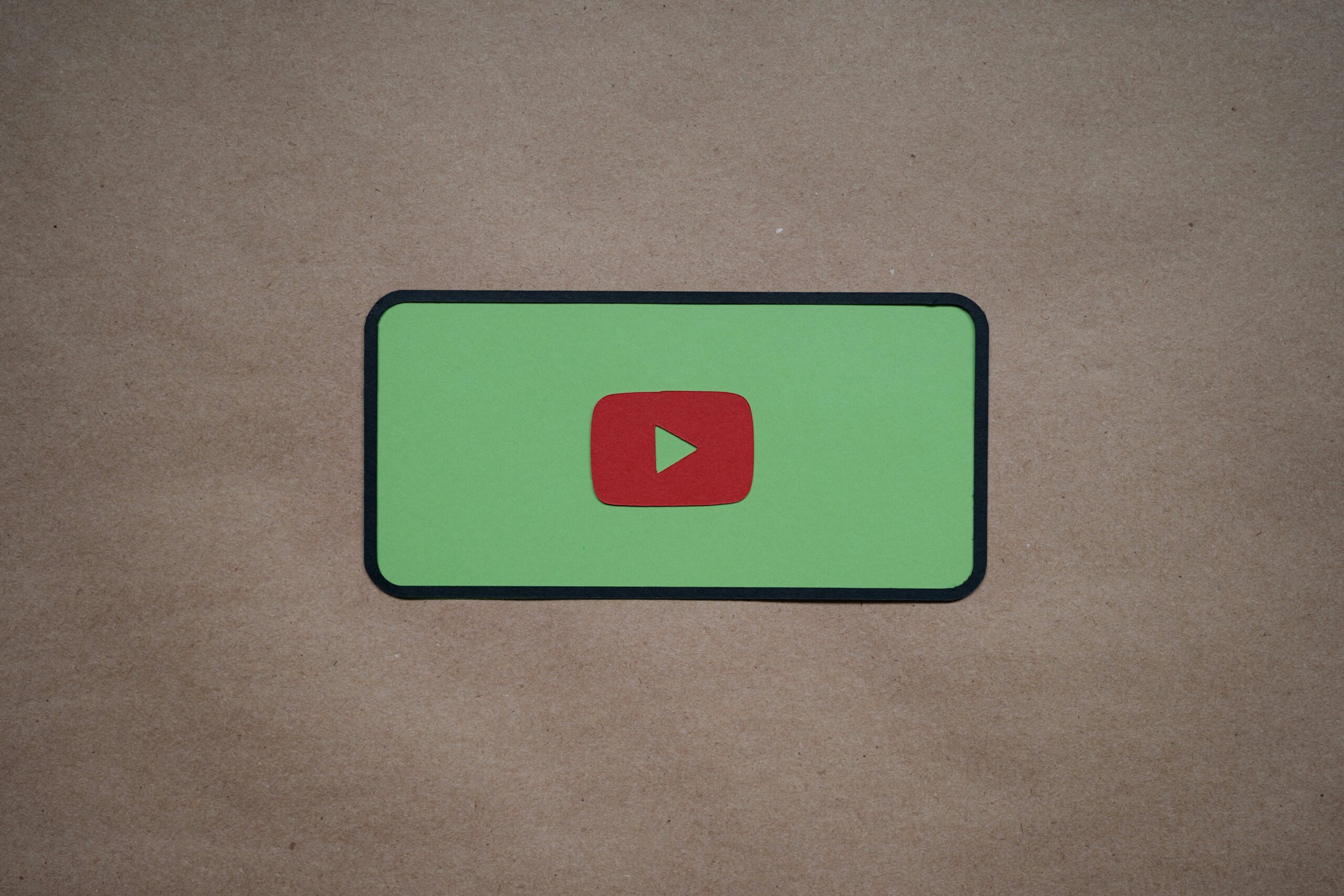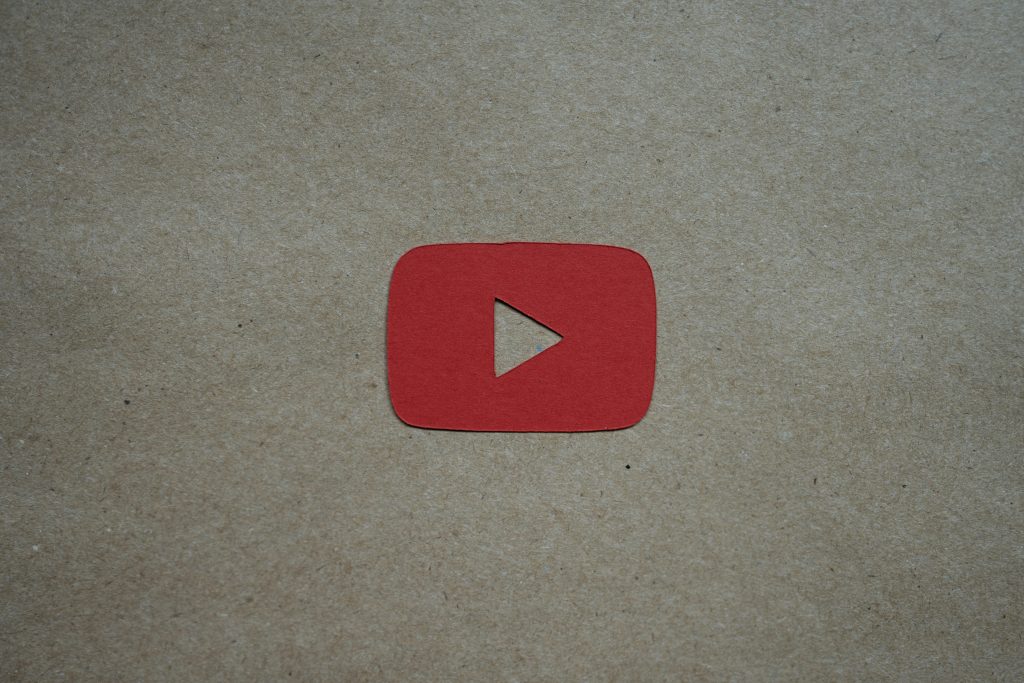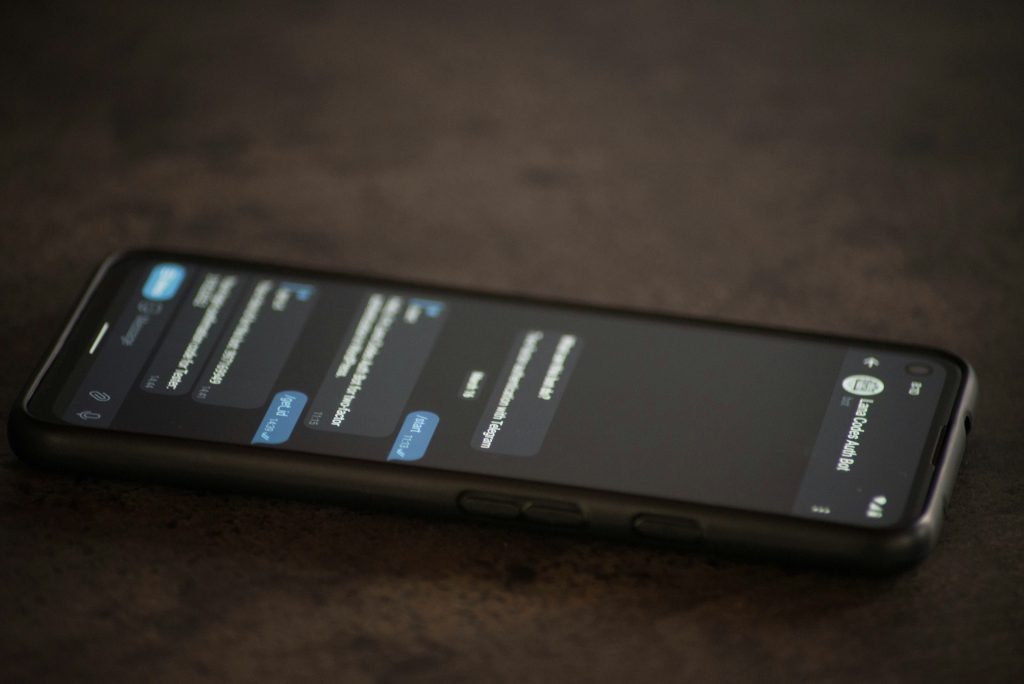Ever spent an hour tweaking subtitles for a 10-second Instagram Reel? Yeah, us too. The struggle to overlay text on video is real—and it’s not just about aesthetics; it’s about maximizing engagement, accessibility, and your productivity game. But what if we told you there’s a smarter way? A method so smooth, it’ll feel like your phone is doing yoga while editing.
In this guide, you’ll dive deep into the world of subtitle apps designed to save time, boost well-being, and make your videos stand out (without losing your sanity). We’ll cover:
- Why overlay text on video matters more than ever
- A step-by-step guide to mastering subtitles
- Top tips and tools to elevate your workflow
Table of Contents
- Key Takeaways
- Why Overlay Text on Video Matters
- Step-by-Step Guide to Mastering Subtitles
- Best Practices for Using Subtitle Apps
- Real-Life Success Stories
- Frequently Asked Questions About Subtitles
Key Takeaways
- Overlay text on video improves accessibility and viewer retention.
- Using specialized subtitle apps can reduce editing time by up to 80%.
- Customizing fonts and animations enhances creativity without compromising clarity.
Why Overlay Text on Video Matters More Than Ever
Imagine this: You’re scrolling through TikTok, mute button activated (no judgment here), when suddenly a video catches your eye. Why? Because the captions are sharp, clear, and perfectly synchronized—not a pixel out of place. This isn’t magic; it’s strategy.
According to recent studies, 85% of Facebook users watch videos without sound. Without overlay text, your message gets lost in translation faster than you can say “mute.” And don’t even get me started on those cringy autocaptions that butcher half the words. It sounds like nails on a chalkboard, doesn’t it?
Here’s where subtitle apps swoop in like caped heroes. They allow you to craft professional overlays that enhance storytelling, boost inclusivity, and keep viewers hooked—all while saving precious hours you could spend binge-watching Netflix.
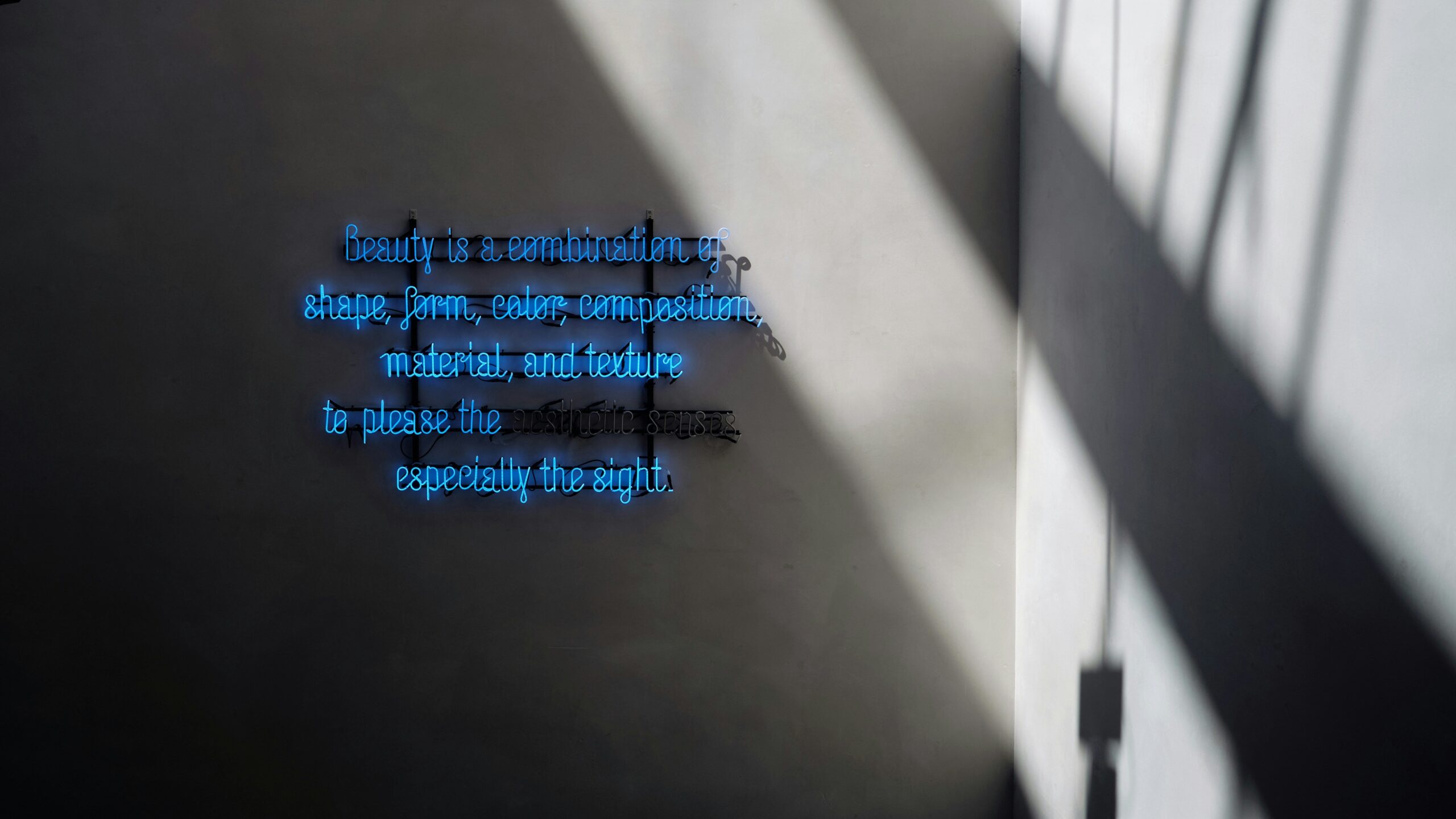
Step-by-Step Guide to Mastering Subtitles
Let’s break down how to effectively use these apps to overlay text on video:
Step 1: Choose Your Tool Wisely
Not all subtitle apps are created equal. Some are basic, others borderline psychic. For beginners, free tools like Kapwing work wonders. Need advanced features? Paid gems like Descript or Veed.io might be worth the investment.
Step 2: Transcribe Automatically
Optimist You: “Auto-transcription will save me loads of time!”
Grumpy You: “Yeah, right… except when it spells ‘cat’ as ‘cot.’”
Most modern apps offer automatic transcription powered by AI. Sure, they’re not perfect, but hey—they give you a solid starting point. Pro tip: Always proofread before finalizing!
Step 3: Customize Fonts and Animations
This is where things get fun. Think bold sans-serif fonts for motivational quotes or playful scripts for cooking tutorials. Add subtle animations—like fade-ins or slides—to create dynamic visuals.
Step 4: Sync and Export
Double-check timing to ensure every word matches its corresponding audio clip. Once satisfied, export the file in high resolution. Done deal.
Best Practices for Using Subtitle Apps
- Keep It Short: Use concise phrases instead of long sentences to maintain readability.
- Contrast Colors: Ensure text stands out against backgrounds. White text + black outline = chef’s kiss.
- Test Across Devices: Preview your video on both desktop and mobile to check visibility.
Terrible Tip Alert: Don’t overdo animations. If your text looks like it’s having a seizure, dial it back. Your audience won’t thank you for inducing motion sickness.

Real-Life Success Stories
Take Sarah, a wellness coach who used overlays to transform her tutorial videos. By adding personalized captions highlighting key tips, she saw her Instagram views increase by 250%. Another example? Alex, a fitness influencer whose morning routine vlogs went viral thanks to quirky animated subtitles.
These success stories prove one thing: When done right, overlay text on video isn’t just functional—it’s transformative.
Frequently Asked Questions About Subtitles
Do I Really Need Subtitles?
Absolutely. Not only do they cater to hearing-impaired audiences, but they also grab attention in noisy environments.
Which App Is Best for Beginners?
Kapwing offers intuitive controls and a generous free tier. Perfect for dipping your toes into the subtitle pool.
Can I Edit Existing Videos Without Losing Quality?
Yes! Most apps preserve original resolution during exports. Just make sure to select the correct settings.
Conclusion
Crafting killer overlays doesn’t have to involve caffeine-fueled all-nighters. With the right tools and techniques, you can master overlay text on video faster than a golden retriever chasing a tennis ball. So go ahead—hit play on your next project, and let those subtitles shine bright like a diamond.
P.S. Like Pokémon battling, SEO requires patience. Keep refining your skills, and soon enough, you’ll catch ’em all.