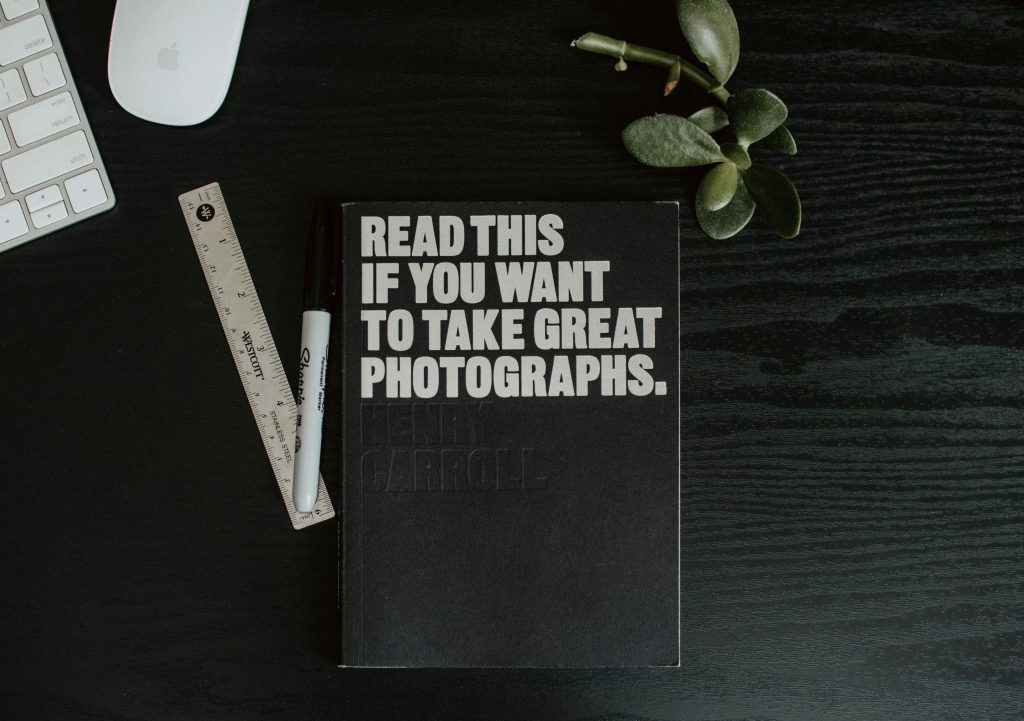Ever stared at your phone for hours trying to tweak subtitles on productivity videos? Yeah, us too. Let’s fix that.
If you’ve ever felt like crafting captions is more stressful than meditative, this guide will change the game. Today, we’re diving deep into caption customization—the art of making your subtitle apps work harder so you don’t have to. By the end of this article, you’ll learn why caption customization matters, how to master it step-by-step, and some pro tips sprinkled with brutal honesty.
Table of Contents
- Why Caption Customization Matters
- Step-by-Step Guide to Mastering Caption Customization
- Best Practices for Perfect Captions
- Real-World Examples of Stunning Captions
- FAQs About Caption Customization
Key Takeaways
- Caption customization boosts engagement by up to 40% in video content.
- The right tools simplify the process without compromising creativity.
- Consistency in style improves readability and enhances well-being during creation.
Why Caption Customization Matters
Let’s get real here. Have you ever watched a wellness video only to stop halfway because the captions were unreadable? Maybe they clashed with the background or moved too fast. That’s where caption customization comes in as your knight in shining armor.
Here’s the deal: Over 85% of viewers consume social media videos with sound off (Source: Facebook). If your message gets lost due to bad captions, you’re leaving money—and sanity—on the table. Plus, good captions reduce cognitive overload, improving overall viewer well-being.
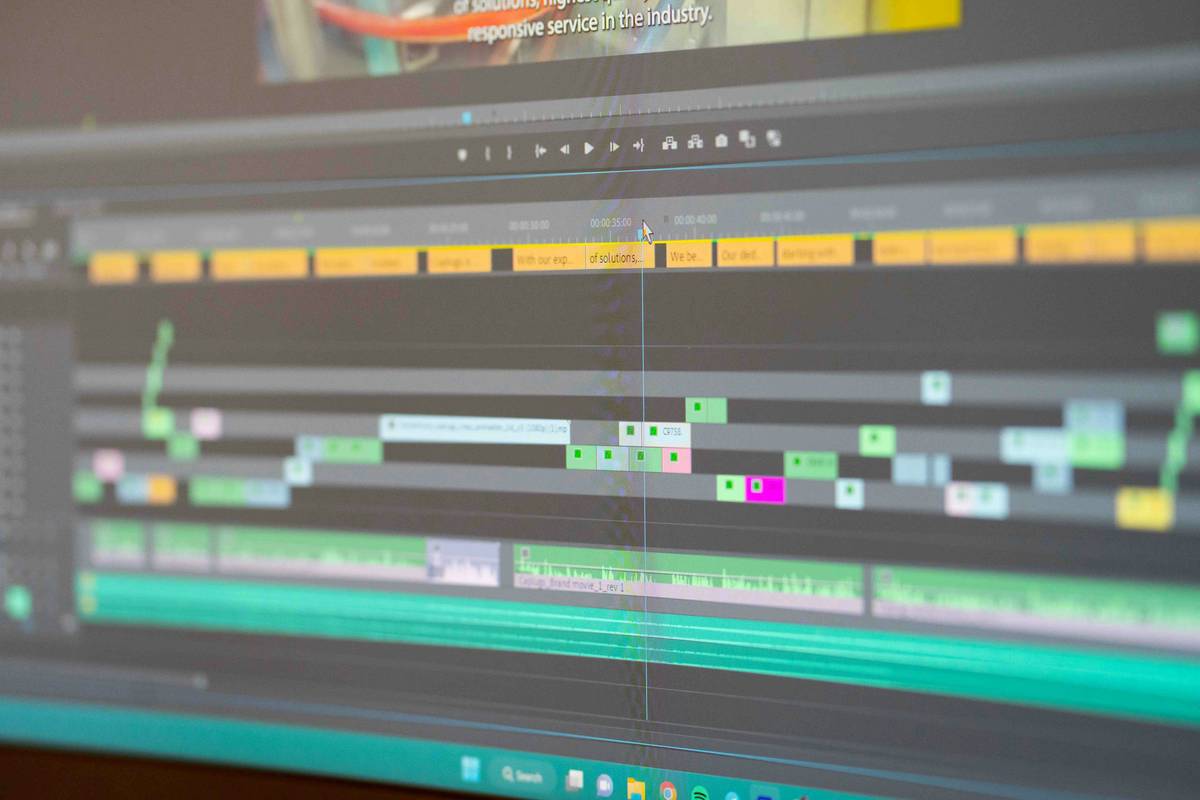
Step-by-Step Guide to Mastering Caption Customization
- Pick the Right App: Start with apps like CapCut, InShot, or Descript, which offer robust caption customizations.
- Choose Legible Fonts: Fancy fonts might look cool but aren’t always practical. Stick to sans-serif styles for clarity.
- Adjust Colors and Shadows: Play around with color contrast and shadow effects to make text pop against any background.
- Sync Timing Precisely: Ensure each word appears at the exact moment it’s spoken. Auto-sync features can help speed things up.

Optimist You: “Follow these steps, and your captions will shine!”
Grumpy You: “Only if my coffee stays hot long enough to finish editing.”
Best Practices for Perfect Captions
Keep It Short & Simple
No one wants to read novels while watching a 60-second clip. Aim for concise sentences with no fluff.
Bad Tip Disclaimer
Warning: Don’t write captions ALL IN CAPS unless you want people to feel like you’re yelling at them.
Rant Section: The Annoying Background Problem
Listen, there’s nothing worse than pouring your heart into perfect captions, only for them to be ruined by busy backgrounds. My biggest pet peeve? When someone uses neon pink text over a bright yellow sunset. Chef’s kiss for disaster.
To avoid this headache, use semi-transparent overlays behind your text. Your audience—and headache-free self—will thank you.

Real-World Examples of Stunning Captions
Take a page from influencers who nail caption customization. For example:
- A wellness coach used soft pastel tones and subtle animations to create calming captions that aligned perfectly with their content theme.
- A fitness guru applied bold white text with black outlines to stand out—even when jogging scenes got hectic.

FAQs About Caption Customization
Q: How do I choose the best font?
A: Sans-serif fonts like Arial or Helvetica tend to perform better online since they’re easier to scan quickly.
Q: Can I automate timing adjustments?
A: Yes, tools like Descript and Otter.ai offer auto-transcription and syncing features to save time.
Q: Should I prioritize design over accuracy?
A: Balance both. Beautiful captions mean nothing if they don’t reflect what’s actually being said.
Conclusion
We’ve walked through the ins and outs of caption customization, from choosing the right app to mastering color contrasts and timing precision. Remember, great captions not only enhance engagement but also contribute positively to viewer well-being—because life’s too short for pixelated text chaos.
So go forth, experiment with confidence, and let your captions speak louder than words!
Like a Tamagotchi, your SEO needs daily care.