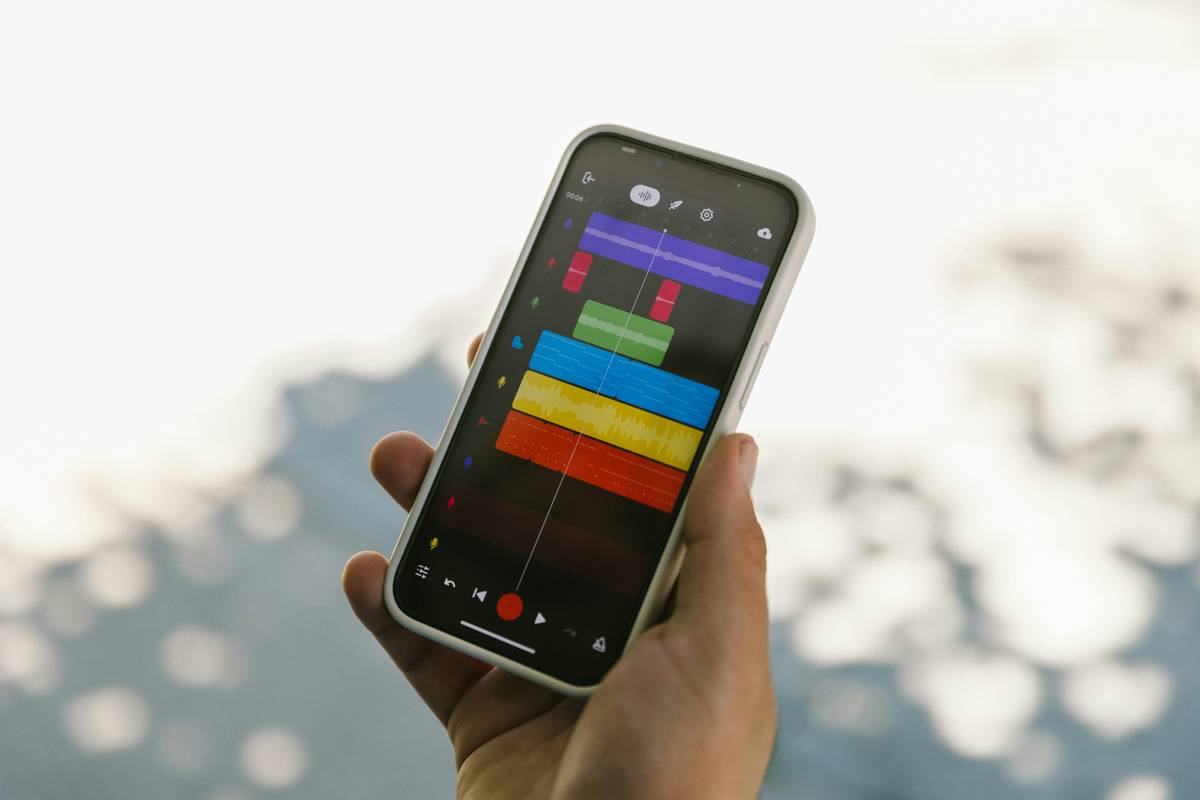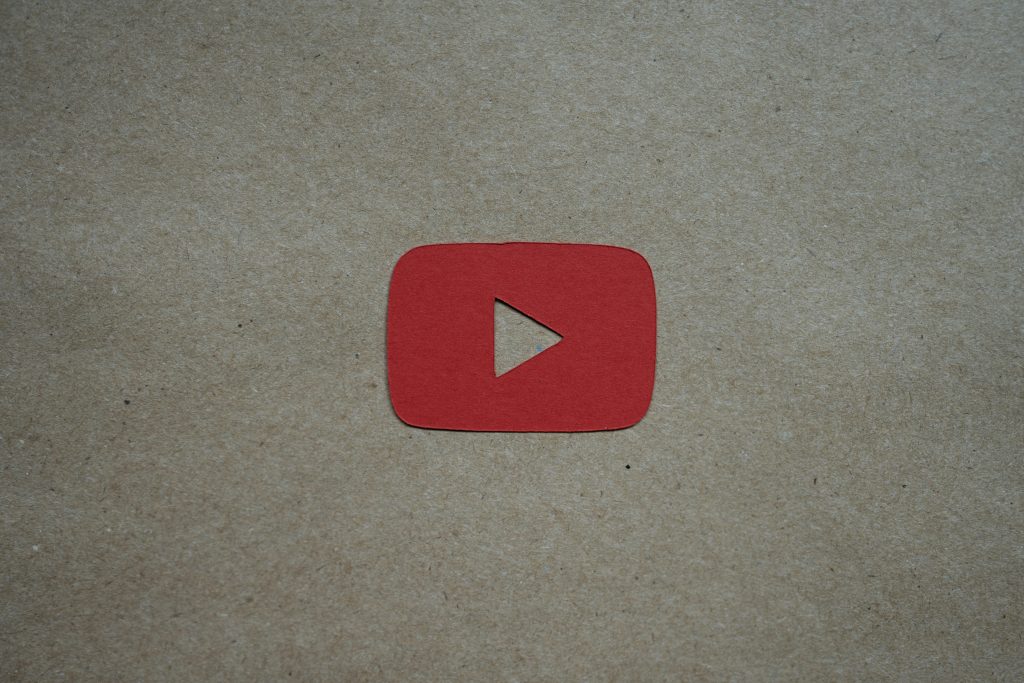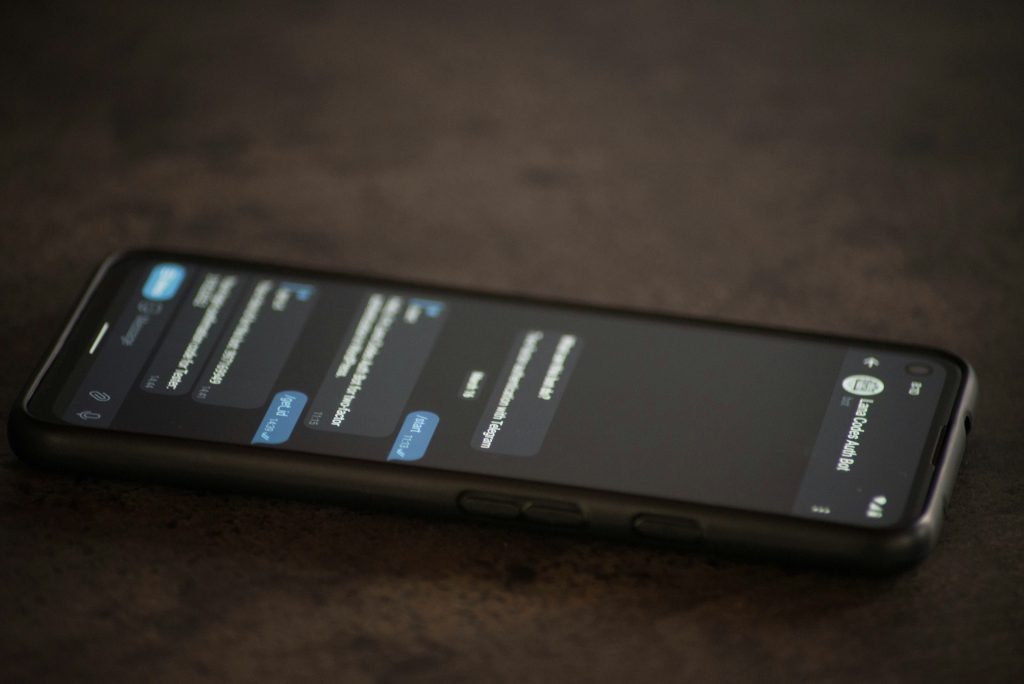Ever spent an hour tweaking font sizes and colors, only to have your post bomb on Instagram? Yeah, us too. Text overlay for social media might seem like a minor detail, but it’s the difference between “meh” engagement and stopping scrollers in their tracks. In this guide, you’ll learn why text overlay matters, how to craft effective overlays using productivity apps, and the best practices that’ll save you hours of headache.
Table of Contents
- Why Text Overlay Matters for Social Media Success
- Step-by-Step Guide to Using Subtitle Apps for Text Overlays
- 5 Best Practices for Killer Text Overlays
- Real-Life Wins: How Brands Nail Their Overlays
- FAQs About Text Overlay for Social Media
Key Takeaways
- Text overlay is crucial for capturing attention in noisy social feeds.
- Subtitle apps can streamline creating professional-looking overlays.
- Avoid common mistakes like cluttered designs or mismatched fonts.
- Use tools like Canva, Kapwing, or Descript for quick results.
Why Text Overlay Matters for Social Media Success
“Optimist You:* ‘People will read my captions no matter what!'”
“Grumpy You:* ‘Ugh, who are we kidding? Algorithms hate long captions.'”*
Here’s the harsh truth: most users scroll past posts without turning the volume up. That means your video or image needs to communicate instantly—through visuals alone. Text overlay ensures your message gets across even if someone doesn’t click play or skim your caption.
I once made the rookie mistake of relying solely on audio for a promotional TikTok. Spoiler alert: crickets chirped louder than my analytics did. After switching to bold text overlays with punchy taglines, views doubled within days. Moral of the story? If you’re not using text overlay for social media, you’re leaving money—and eyeballs—on the table.

Step-by-Step Guide to Using Subtitle Apps for Text Overlays
Subtitle apps aren’t just for transcribing videos anymore—they’re also secret weapons for crafting stunning text overlays. Here’s how to get started:
Step 1: Choose Your Tool
Pick a subtitle app tailored for productivity and well-being. Popular options include Descript, Kapwing, and Canva. Each offers unique features, so consider your workflow before diving in.
Step 2: Upload Your Media
Drag and drop your video or image into the app. Don’t worry about perfection here—you’ll tweak everything later. Think of this step as laying out ingredients for a recipe.
Step 3: Add Captions/Subtitles
Use the app’s transcription feature (if available) to generate subtitles automatically. This saves tons of time compared to manual entry. Alternatively, type out your text manually if you prefer full control.
Step 4: Customize Typography
Select fonts, colors, and styles that match your brand personality. Pro tip: stick to one or two complementary fonts max. Too many choices confuse viewers faster than a spinning loading icon.
Step 5: Position and Animate (Optional)
Experiment with placement—center, bottom third, or floating animations? Keep readability top of mind; nobody wants to squint at tiny words dancing across the screen.

5 Best Practices for Killer Text Overlays
- Keep It Short & Sweet: Aim for 5–7 words per line. Anything longer risks becoming a wall of text.
- Contrast Is King: Ensure text stands out against your background. Dark text over light images—or vice versa—is fail-proof.
- Test Across Devices: Check how your overlay looks on mobile versus desktop. What works on a large monitor may not translate to smaller screens.
- Stay On-Brand: Use consistent fonts, colors, and tones to reinforce your identity. Consistency builds trust.
- Ignore Trends Sometimes: While trendy fonts like Comic Sans might look fun, they often distract from your core message.
(P.S. Comic Sans was a terrible tip. Never use it unless irony is your goal.)
Real-Life Wins: How Brands Nail Their Overlays
Cue success stories! Let’s talk about Scrappy Startup Co., which boosted IG Reel engagement by 65% simply by adding dynamic text overlays highlighting key stats. Or take Wellness Guru Inc., whose calming wellness tips overlaid on serene nature shots resulted in a 40% follower increase.
These examples prove that thoughtful text overlay for social media doesn’t need fancy tech—it just requires intentionality and creativity.

FAQs About Text Overlay for Social Media
Q: Do I really NEED text overlays?
Yes. Studies show that posts with clear text overlays perform better because they cater to silent scrollers.
Q: Are there free tools for text overlays?
Absolutely! Tools like Canva’s free version and Kapwing offer robust features for zero cost.
Q: Should I animate my text?
Only if it enhances your message. Animations can add flair, but don’t overdo it—it’s easy to distract rather than engage.
Q: What’s the worst thing I can do with text overlays?
Using neon green text on a busy rainbow background comes close. Legibility trumps all else!
Conclusion
Congrats—you now know more about text overlay for social media than 99% of creators out there. From choosing the right subtitle apps to dodging rookie mistakes, you’ve got the playbook for making waves online.
Remember, consistency + clarity = killer content. So grab your favorite coffee (because hydration fuels productivity), fire up Canva or Descript, and start experimenting today. Your followers—and future self—will thank you.
P.S. Like a Tamagotchi, your SEO needs daily care. Now go forth and overlay wisely.